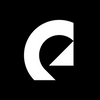Everything you need to know about YouTube Shorts
Learn the essentials about YouTube Shorts, including what it is, how to access it, how to upload content, and more.

In 2021, YouTube muscled into short-form vertical video with YouTube Shorts. In this article, we’ll explain what YouTube Shorts is, and how you can use it to create elite-tier content.
We’ll cover:
- What is YouTube Shorts?
- How long are videos on YouTube Shorts?
- How do I access YouTube Shorts?
- How to use YouTube Shorts
- How to do ‘voiceover’ on YouTube Shorts
- What are the benefits of YouTube Shorts?
- Why should I use Epidemic Sound for YouTube Shorts?
What is YouTube Shorts?
YouTube Shorts videos are bite-sized video clips that anyone can create, as long as they have a YouTube account.
YouTube Shorts videos were rolled out in 2021, around the same time TikTok started gaining wide appeal. Some might argue that YouTube Shorts was a reaction to TikTok, and they might be right!
It’s very similar: content on YouTube Shorts is short-form, can be edited in-app, is endlessly scrollable, and often features licensed, readily available music in the background. Sound familiar?
Viewers can do all the usual things as they would on YouTube, including comment, like, dislike, share, and subscribe to your channel. The content also stays online permanently, like a regular YouTube video.
As of February 2024, YouTube Shorts averaged 70 billion daily views, with the number of channels uploading Shorts growing 50% year-over-year. Far from a flash in the pan!

How long are videos on YouTube Shorts?
For the first few years, YouTube Shorts videos ran for a maximum of one minute. However, from October 15, 2024, that changed. You can now upload three-minute-maximum clips to Shorts, and sub-three-minute YouTube videos will become Shorts, provided that they’re square or have a taller aspect ratio. The latter point applies even when videos are uploaded to the main YouTube platform.
It’s worth noting that the three-minute limit only applies when uploading content via YouTube Studio. This means that any footage captured directly in-app still needs to be one minute or less.
How do I access YouTube Shorts?
On a computer, head to YouTube’s main page, then take a look at the menu on the left-hand side. ‘Shorts’ should be there, beneath the ‘Home’ and ‘Explore’ icons. Click it, and there you go — scroll away.
On a mobile browser, the ‘Shorts’ icon appears at the bottom of the screen. It sits in the same place if you view it through the YouTube mobile app, too.
How to use YouTube Shorts
Viewers can use YouTube Shorts in a similar way to TikTok. They scroll through the feed — called the Shorts Shelf — or search for hashtags in the main search bar.
Here’s how creators use YouTube Shorts in-app.
1. Decide whether you want your Shorts channel to be independent, or part of your overall channel
We’d recommend adding Shorts as an ‘extra’ to your current YouTube channel, as it offers very different things to long-form content.
2. Once you’re on the YouTube app, click the plus (+) icon at the bottom
Then, click ‘Create a Short.’
3. Before you film, you can add music to your YouTube Shorts video
Do this by tapping the ‘Add Music’ icon at the top of the screen. You can then scroll through tracks, or search for something specific. If you’ve not made your mind up straight away, you can always add the music after you’ve filmed.
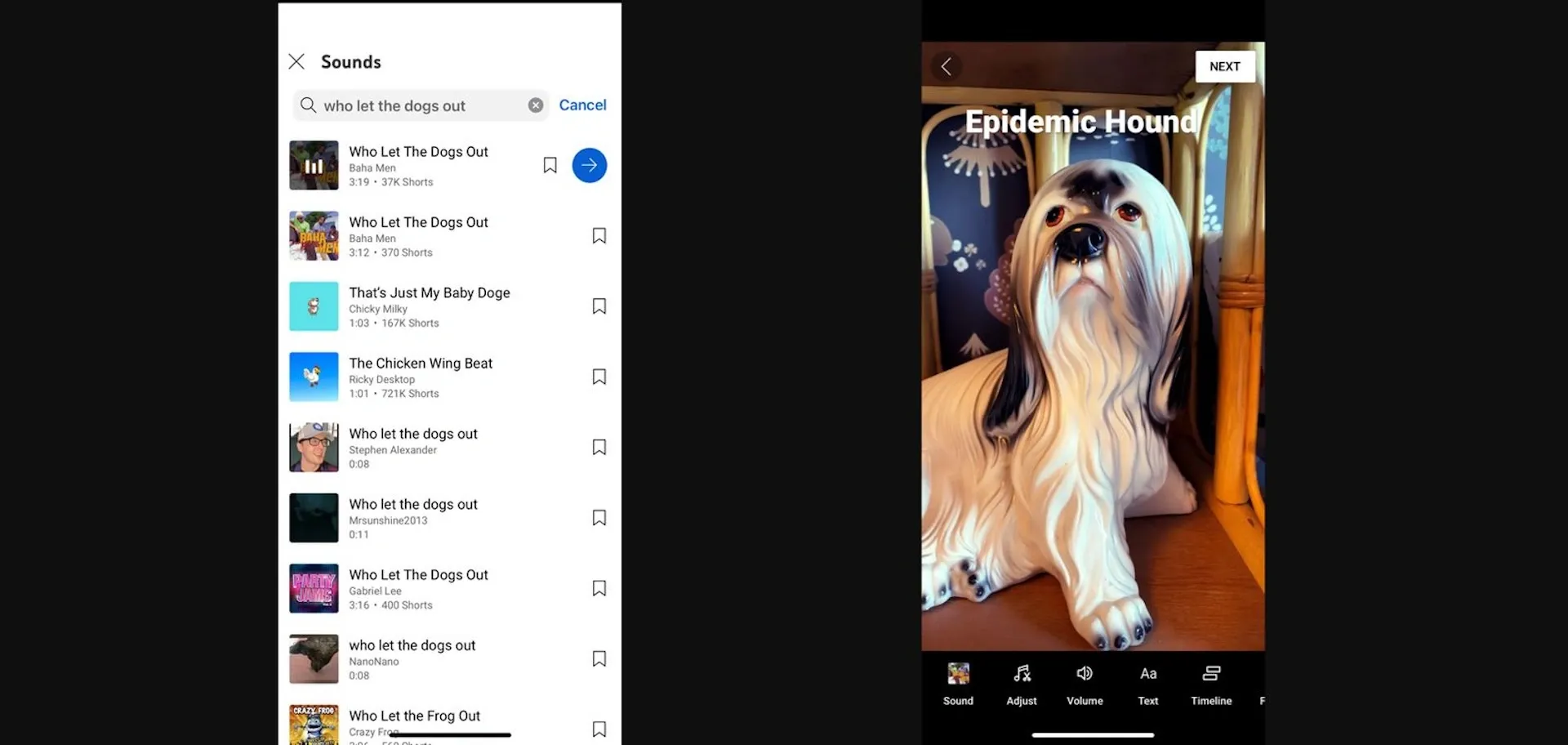
4. Once you allow access to your camera and microphone, you can start filming your YouTube Shorts video
If you want to make a video under 15 seconds, just hold the big red button and start recording. However, if you’re going to create content that’s longer than 15 seconds but under a minute, tap the ‘15’ icon above the ‘Record’ button.
5. Holding and releasing ‘Record’ means you can cram multiple clips into one YouTube Shorts video
But the fun’s only just starting: you can record at different speeds, play with various filters, adjust your transitions, add text, retouch your video, and more. This is all accessible on the right-hand side, under the various icons. These effects can be applied before each clip you film, meaning your YouTube Short can be packed with as many effects as you like.
6. Once you’ve filmed your YouTube Short video, you can go over it with a fine-tooth comb
You’ll be given another chance to add music, and you can scroll through your video’s timeline, frame-by-frame, for any final changes.
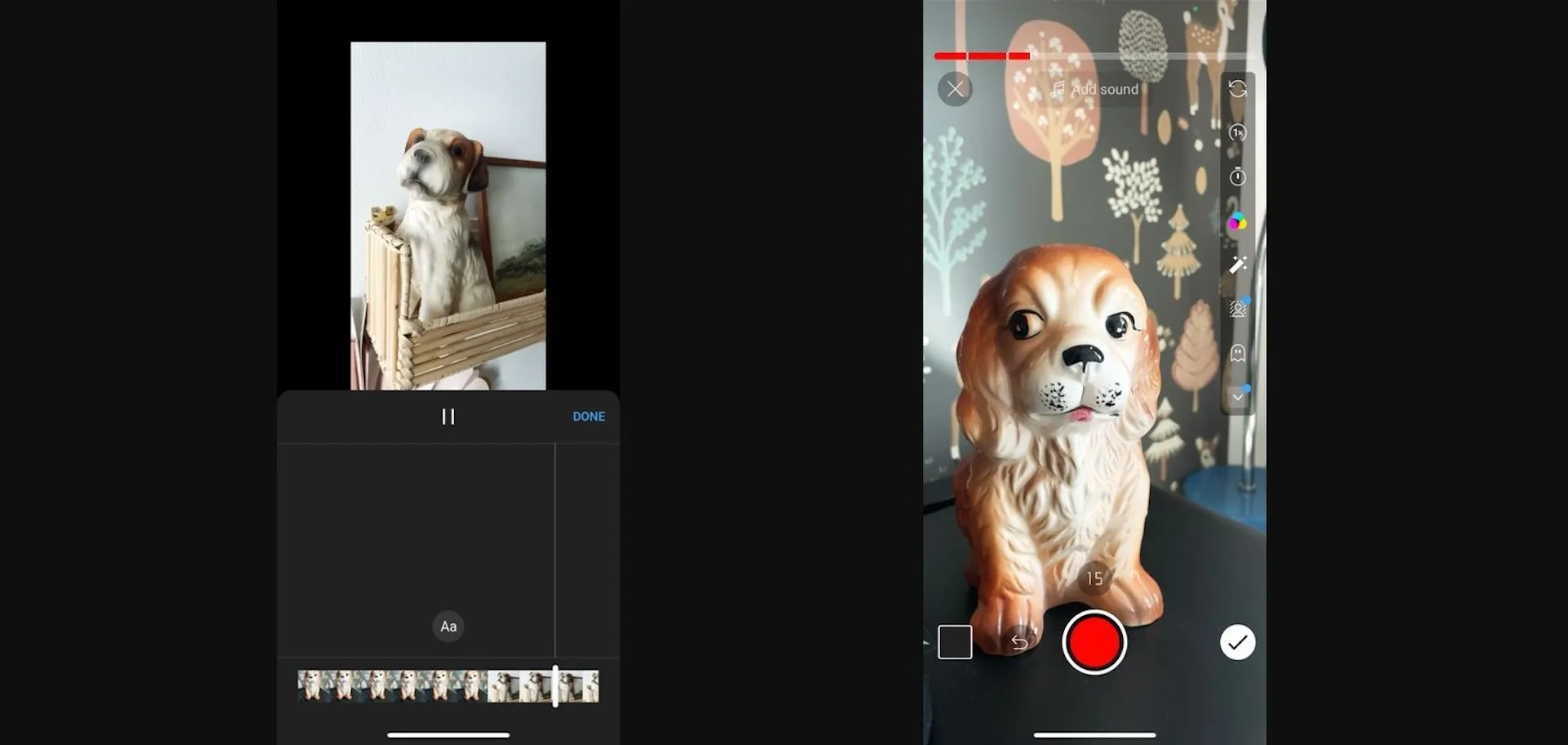
7. The final section lets you add details to your YouTube Short video
You have 100 characters to describe it – it’s not much, but it’s important. For more info about keywords and which details you should include in descriptions, check out our guide to YouTube SEO.
8. If you have ready-made footage, you can upload that to your YouTube Shorts video, too
Instead of tapping the ‘Record’ button, click the square in the screen’s bottom-left corner. This will access your phone’s camera roll.
How to do ‘voiceover’ on YouTube Shorts
Similar to TikTok, YouTube Shorts has a voiceover feature. Using this can add extra pizzazz to your content. Here’s how:
- Once you’ve recorded your YouTube Shorts video, tap the checkmark button in the bottom right of the camera screen.
- Hit the ‘Voiceover’ button. Move the vertical white line across your video’s timeline, dropping it on the spot where you’d like to start your voiceover.
- Click the ‘Record’ button to start recording, then again to stop. If you're not happy with your first take, you can tap the ‘Undo’ button and give it another shot.
- Before publishing the video, adjust the audio levels. This is important, given you’ll have sound coming from your voiceover, the video’s audio, and any music you may have used.

What are the benefits of YouTube Shorts?
YouTube Shorts is more than just a carbon copy of TikTok. Here are some of the benefits of using YouTube Shorts as a creator:
- You can make great content without fancy equipment. You just need your smartphone and a YouTube account to make YouTube Shorts videos.
- There are tons of extra features. You can record Shorts side-by-side with another creator’s content thanks to the ‘Collab’ feature, and you can boost engagement on your videos with interactive Q&A stickers.
- YouTube Shorts videos act as an advert for your main channel. The ‘Subscribe’ button is always visible during YouTube Shorts videos, so if someone’s scrolling through and vibes with your content, it’s easy for them to subscribe and hop onto your main channel. It’s an exciting way to convert viewers into subscribers!
- You can ramp up engagement, as YouTube Shorts interactions count towards how your channel performs against the algorithm. If you need to brush up on that side of things, including how to get onto the Shorts Shelf, click here for everything you need to know about the YouTube Shorts algorithm.
And if you’re looking for the perfect soundtrack for your YouTube Shorts videos, why not try Epidemic Sound?
Why should I use Epidemic Sound for YouTube Shorts?
The soundtrack can make or break your content — that’s just straight-up facts. It’s frustrating when legal issues pop up, and with YouTube Shorts, they can be pretty noticeable. Any one-minute-plus Short that includes copyrighted content, and/or has a Content ID claim, will be globally blocked on YouTube.
It doesn’t matter if the Content ID claim was incorrect, or that you misunderstood the terms of a track’s license. If this happens to you, your video won’t be viewable or recommended on YouTube, nor will it be monetizable. Let us take care of that.
With an Epidemic Sound subscription, you can safely monetize content on YouTube Shorts, even if the video exceeds one minute in length. YouTube won’t block your videos for that reason, and you can concentrate on doing your thing.
Our catalog is high-quality, affordable, and safe. An Epidemic Sound subscription goes beyond royalty-free music, removing the headache of licensing and freeing you up to do what you do best. You can enjoy the safety of our license hand-in-hand with our massive catalog of 50,000 tracks, covering just about every genre you can think of. You’ll also gain unlimited access to our advanced search functions — finding the right sound’s never been easier.
It’s better than royalty-free. It’s worry-free. Get started with Epidemic Sound below.
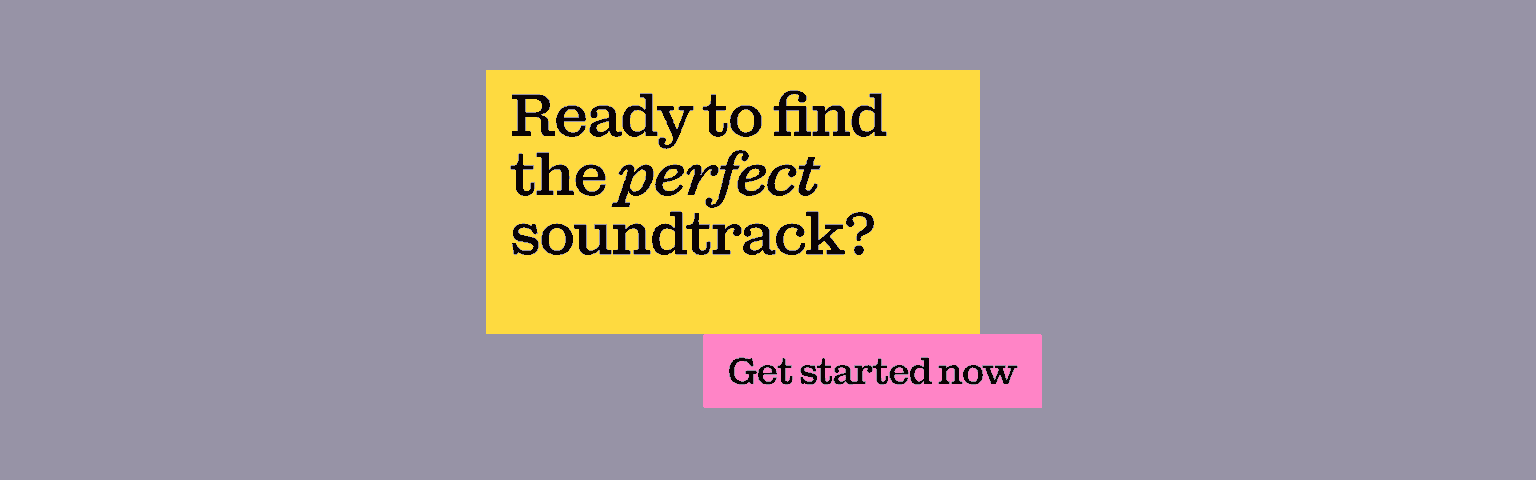
Are you a YouTuber? Whether you’re an editing master or just a beginner, discover what Epidemic Sound has to offer on our Epidemic Sound for YouTube page. And, just in case you’re looking for some sound effects for YouTube, we got you covered.
Related posts: